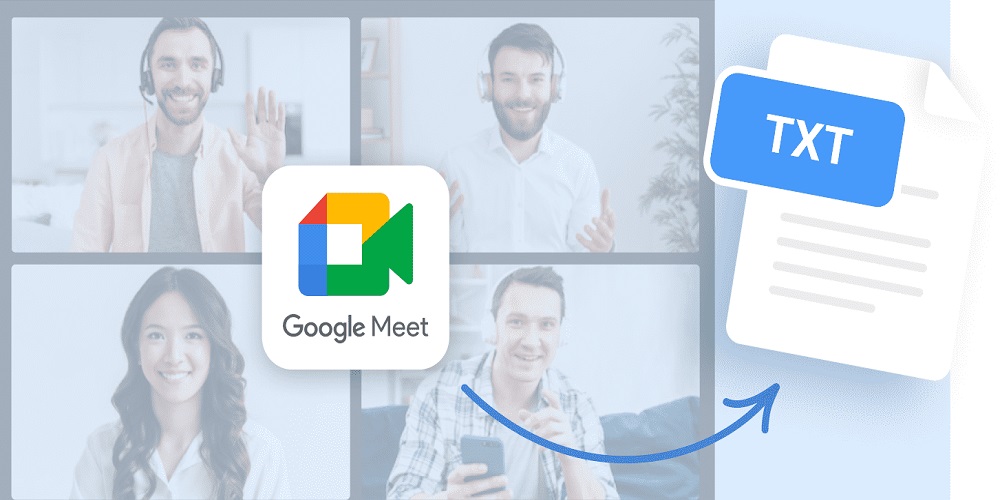Do you find taking notes during your Google Meet meetings exhausting? Are you frequently missing essential points because you’re too busy writing down what someone is saying? You don’t have to worry because an audio-to-text converter could solve your problems. This article will help you learn how to record google meet meetings and use an audio-to-text converter to simplify the note-taking process. Although many websites provide online audio-to-text converters, the paid ones give more accurate results.
Record Google Meet
Before diving into the audio-to-text converter, let’s first discuss recording a Google Meet meeting. Recording a meeting can be useful if you want to go back and review what was said. Moreover, it will benefit you if you cannot attend the meeting and want to catch up later. Here are the steps to record a Google Meet meeting:
Start the Google Meet meeting.
- Click on the three-dot menu in the bottom right corner.
- Click on “Record meeting.”
- Click “Accept” to give permission to record.
- Click “Start recording.”
- When you’re finished, click on the three-dot menu again and click “Stop recording.”
Now that you know how to record a Google Meet meeting, let’s discuss how an audio-to-text converter can simplify your note-taking process.
Audio to Text Converter
An audio-to-text converter is a tool that automatically transcribes spoken words into written text. This means you can record a Google Meet meeting and have it transcribed for you, eliminating manual note-taking. Here are the steps to use an audio-to-text converter:
- Start the Google Meet meeting and record it following the above steps.
- Once the meeting is over, download the recording to your computer.
- Open your preferred audio-to-text converter tool. There are many options available online, including the EaseText converter.
- Upload the recording to the audio-to-text converter tool.
- Wait for the tool to transcribe the recording into text.
- Edit the text as necessary, and save it for future reference.
Benefits of Using an Audio-to-Text Converter
Using an audio-to-text converter can offer several benefits, including:
Increased accuracy
An audio-to-text converter tool uses advanced algorithms to transcribe speech accurately, reducing the chances of errors or misunderstandings that can occur during manual note-taking.
Time-saving
An audio-to-text converter can transcribe a Google Meet meeting in a fraction of the time that would have taken to take notes manually.
Accessibility
An audio-to-text converter can make Google Meet meetings more accessible for people with hearing disabilities, as they can read the transcribed text in real-time.
While an audio-to-text converter can be a valuable tool, it’s important to remember some tips to ensure the best possible results. Speaking clearly and enunciating your words can help the audio-to-text converter accurately transcribe your speech. Moreover, Background noise can interfere with the audio-to-text converter’s ability to transcribe speech accurately. Try to conduct Google Meet meetings in quiet environments to reduce background noise.
Conclusion
In conclusion, an audio-to-text converter can simplify your note-taking process during Google Meet meetings. Recording the meeting and having it transcribed can save time and increase accuracy while making meetings more accessible for people with hearing disabilities. Try an audio-to-text converter during your next Google Meet meeting to see how it can benefit your workflow. With the tips in this guide, you can ensure the best possible results and streamline your note-taking process for more productive and efficient Google Meet meetings.